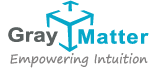SAP Analytics Cloud Schedule Publication
With SAP Analytics Cloud Publication option, you would be able to schedule a story with recurrence and distribute the same as a PDF/PPT over email to a number of different SAP Analytics Cloud and Non-SAP Analytics Cloud recipients (max. 3 non-SAC users). You can even include a customized message in the email per the schedule and attach a link as well to the view of the story which can be used to check the latest online copy of the story.
You can share the publication with any number of SAP Analytics Cloud users within the tenant and a maximum of three non-SAP Analytics Cloud users.
Create Schedule Publications
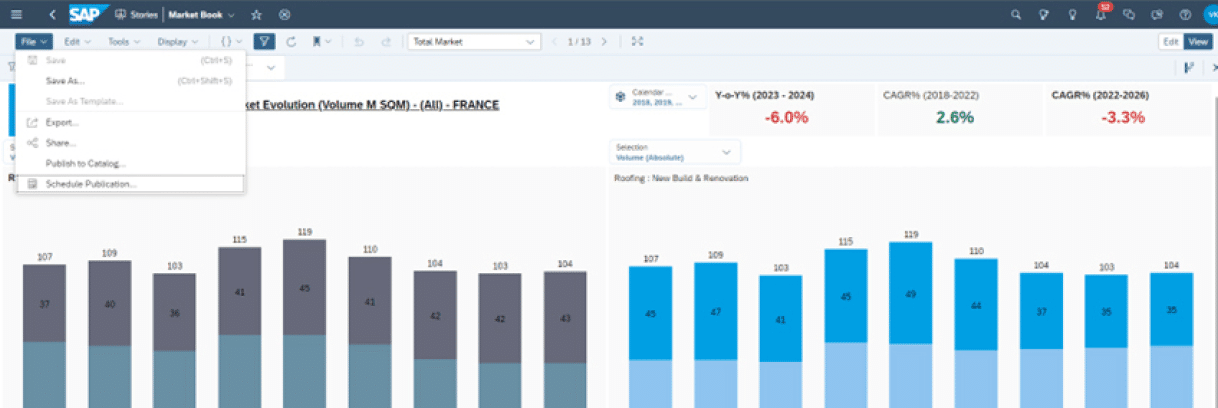

This will deliver copy of story in the selected format (eg pdf or ppt) to all recipient of the view based on scheduler data authorization.

This will deliver personalized copy of the story in the selected format to each recipient based on recipient’s respective data authorization.

Provide a name for schedules

Provide start date for schedules. You can add recurrense details as well by selecting the option “Add Recurrence”. Under Recurrence, you can define the recurrence pattern to be hourly, daily, weekly as different options and also the number of times it needs to be repeated including the end of occurrence details.

Select file type like Pdf or PPT

Provide Email subject.

Provide Email message which would be sent to the recipents over email.

If you select the checkmark, then the link would be sent along with the mail.

Here , you can define the view of the story which needs to be delivered to the recipients. You can personalise different users or teams with different views of the same story to be delivered with the help of bookmarks available for stories. If you stories has multiple bookmarks where each of the bookmarks are relevant for different users/teams, you can make use of the same, else create one. The advantage you find with the bookmarks is you can create a unique personalised view by applying different filter options and create views. Click on the Create button.
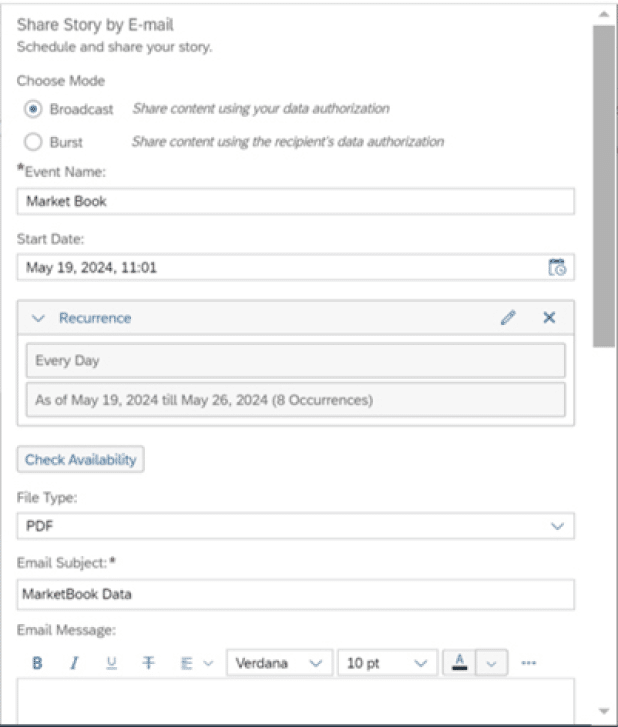
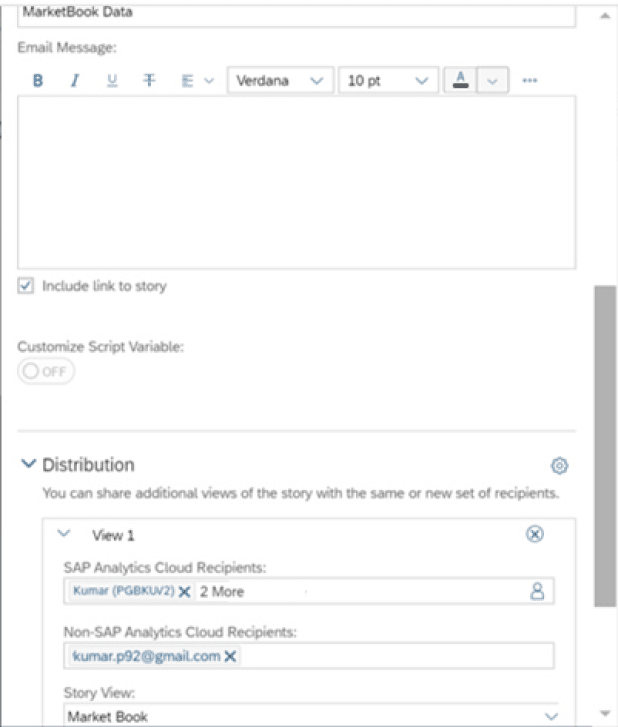
View Scheduled Publications
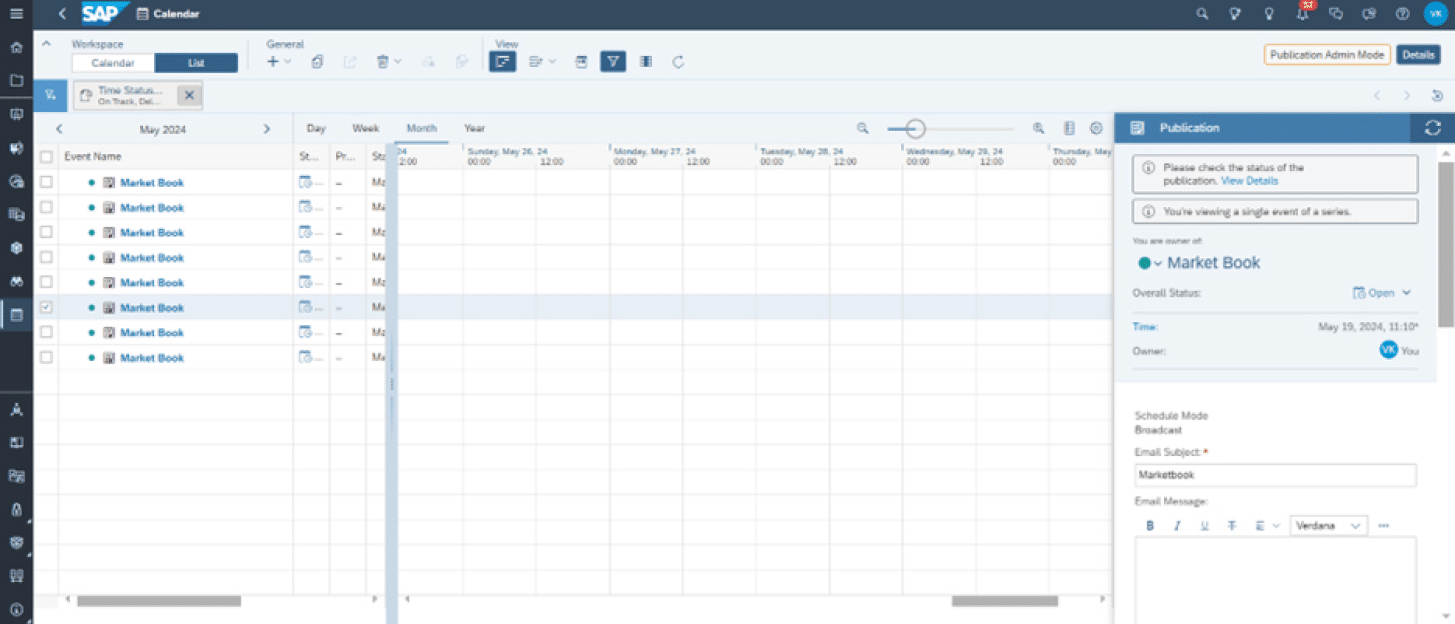
Advantages

About the Author
Vinay Kumar Pillolla
Senior Software Developer – Delivery

About the Author
Vinay Kumar Pillolla
Senior Software Developer – Delivery