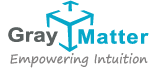Navigating SAP BI Production Support Issues in SAP BW 7.0
This document provides the information about the SAP BI Production Support issues along with the resolution. It will be helpful in supporting the SAP BI/BW Activities.
Data transfer process failure:
Select the step-> right click and select “Display Message”-> we can see the message for which reasons job has been failed so we can take the appropriate action and fix the below issues.
A DTP job an get fail’s due to the following reasons in these cases we can go for restarting the job.
Duplicate records:
In some cases of duplicate records, we can find the error messages along with the Infoprovider’s name. Before performing the activities first, we need to follow the steps as mentioned below.
Before running the jobs delete the bad requests from the targets and handle duplicate records. Go to the info provider -> DTP step -> Update tab -> check handle duplicate records -> activate -> Execute DTP. Once successfully completion of the job uncheck the “Handle Duplicate records” options and activate.
DTP Log Run Error:
PSA error records:
When the PSA fails due to erroneous records while fetching the data from the Persistence Staging Area (PSA) to data targets it might be failed due to special characters issues in such cases we need to change in the ECC side for the data records. We can edit the erroneous records in PSA, and we can run the DTP.
Go to PSA -> select request -> select error records -> edit the records and save. Then run the DTP.
Example :
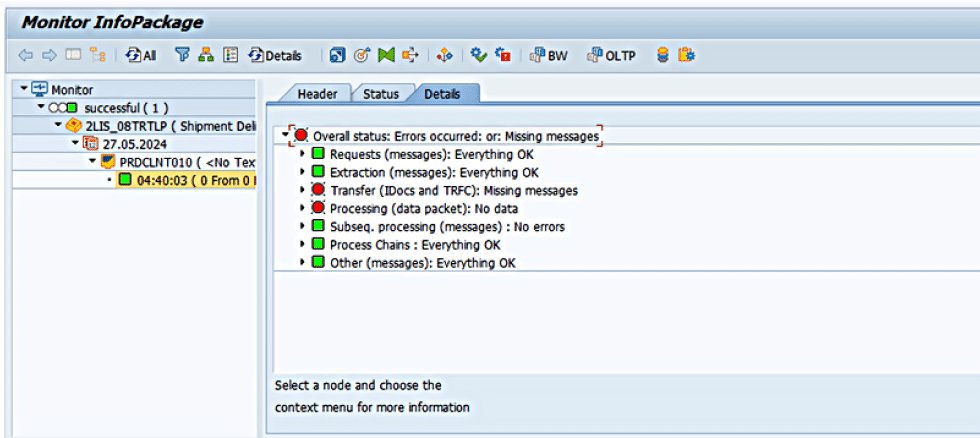
A screen will appear showing all the fields in blank. Find the field you want to edit and enter the desired data.
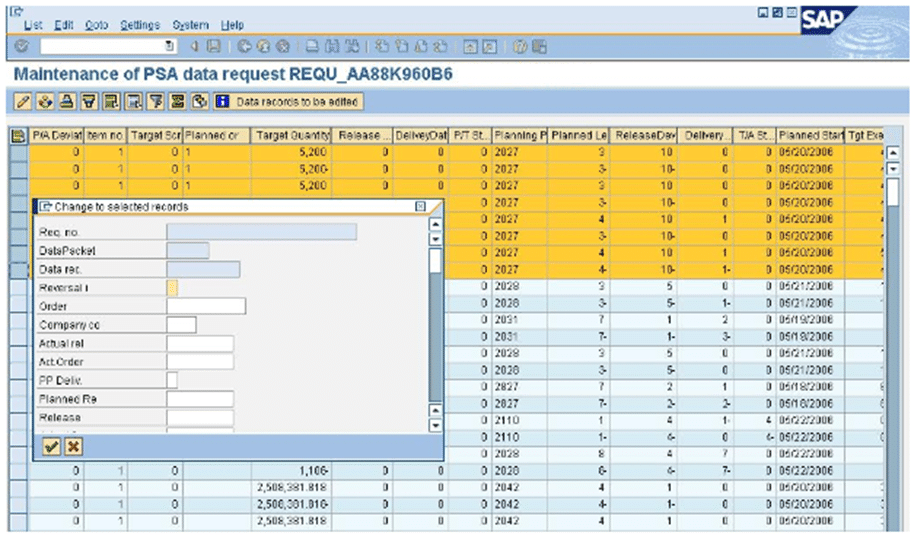
Info Package Failure:
Info package failure please find the issues below,
Go to RSA1 -> select source system -> System -> Connection check.
Info packages Error Example:
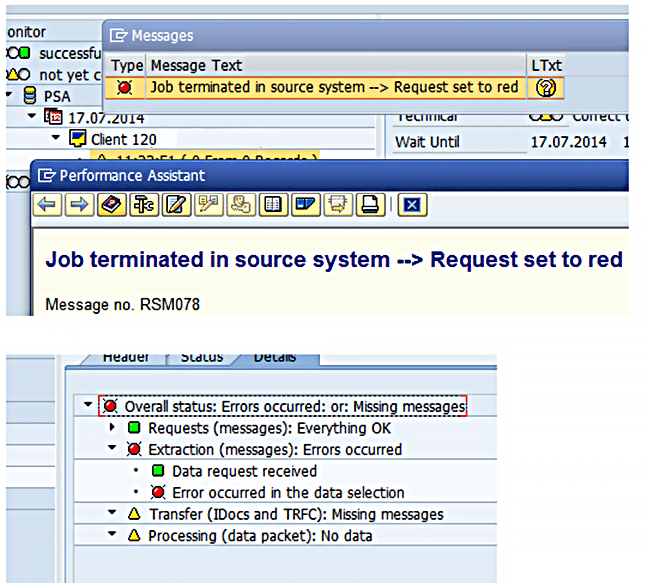
Processing the IDOC Manually in BI:
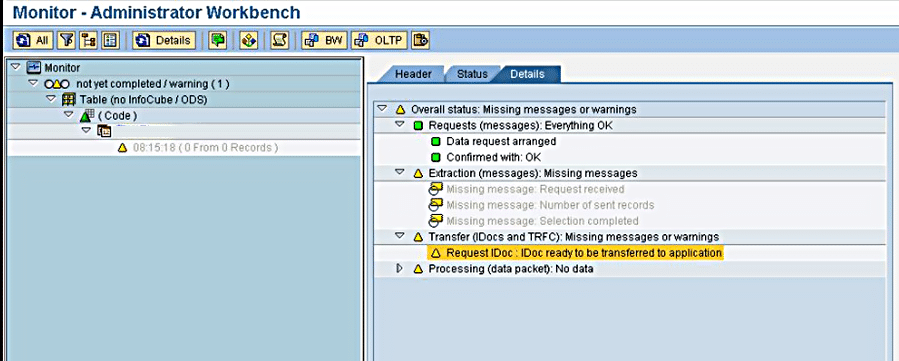
DSO Activation Failure:
While activation DSO gets failed due to the SID generation fails, we have check the DSO Activation Logs it might be failed due to “Error when assigning SID: Action VAL_SID_Convert” in this case we need to check what records are causing the issue we need to fix the special char and re-run the DSO activation jobs manually as follows.
Example Scenario of DSO Activation Failure:
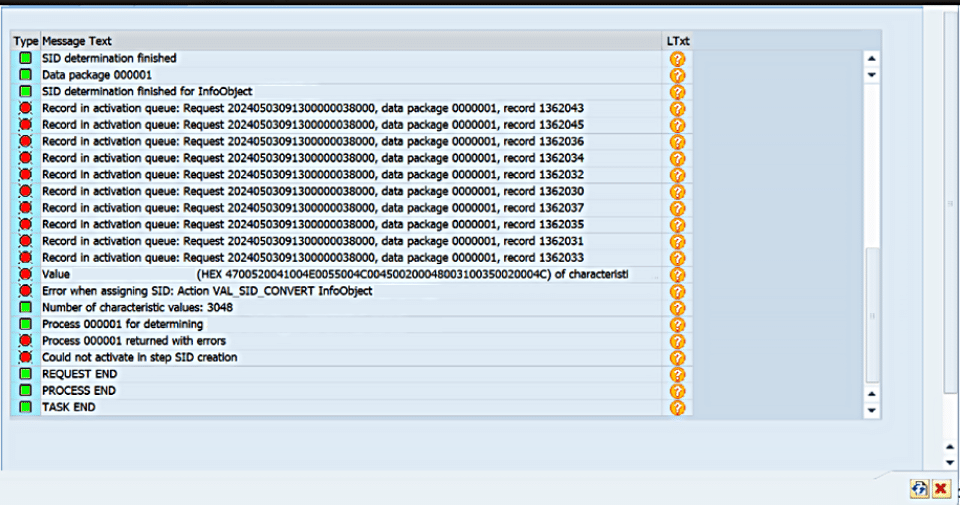
Resolution:
We changed the Tcode: RSODSO_SETTINGS by increasing the wait time for activation to 800 secs from 350 secs and package size was kept at 20000. The total number of records getting updated. We also checked the memory in SM50, there is enough memory available for the load.
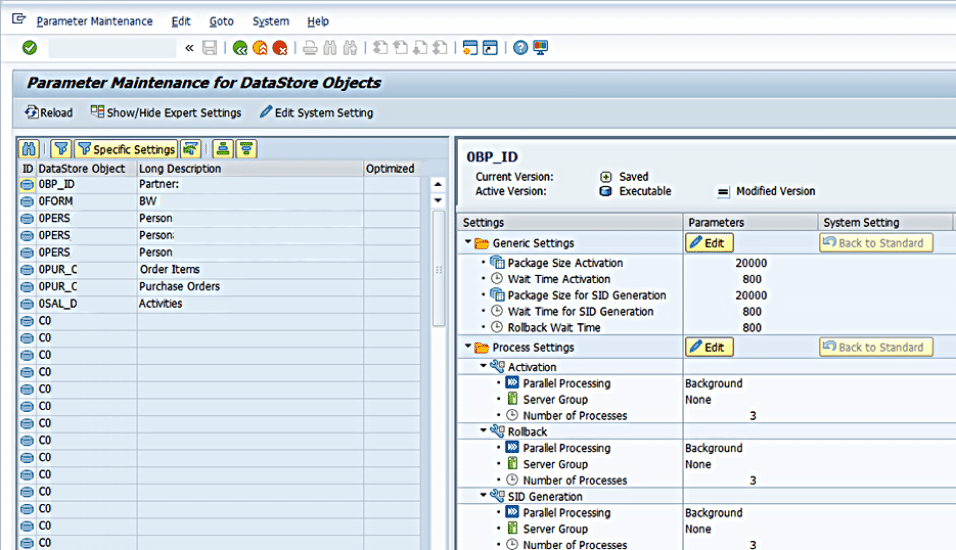
Drop Index/ Compression step:
The compression step will be getting failed due to dependency or Lock Issue. If it is Lock issue, we have to check in the SM12 and delete the lock entries and re-run the compression step. If it has been failed due to dependency issue, we need wait the completion of the other chain and we can just repat or repair step. Before restarting the job, make sure whether the object is unlocked or not.
In such cases engage BASIS team and get the info reg TREX server and repeat/ Restart the job once the server is fixed.
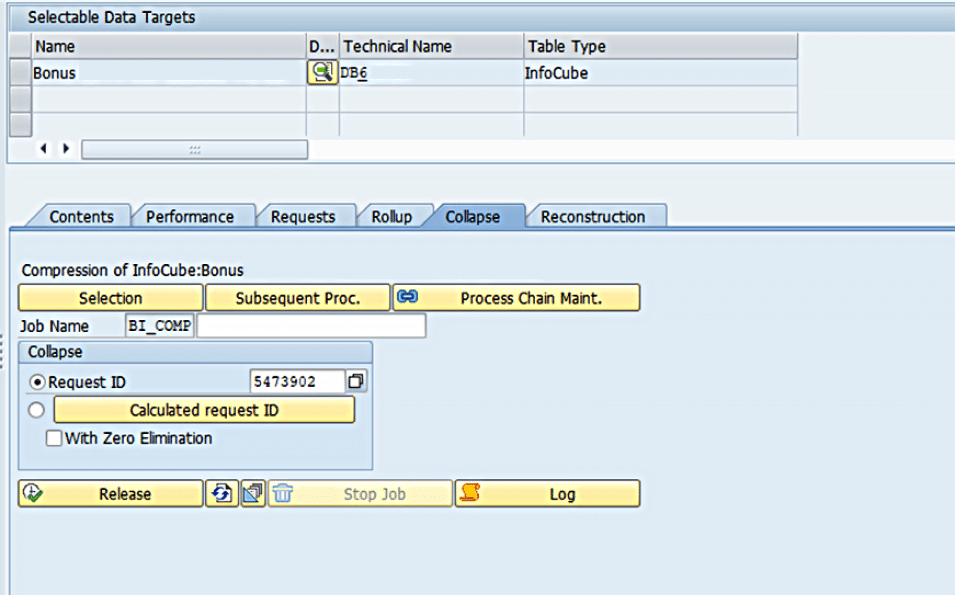
Roll Up failure:
“Roll Up” fails due to Contention Issue. Once the request is loaded in the cube we have compression and Roll Up step it might be failed due to some time connection issue Goto à Manage à Rollup à select the Request ID and Execute the and check the Job in the SM37 it will be successful.
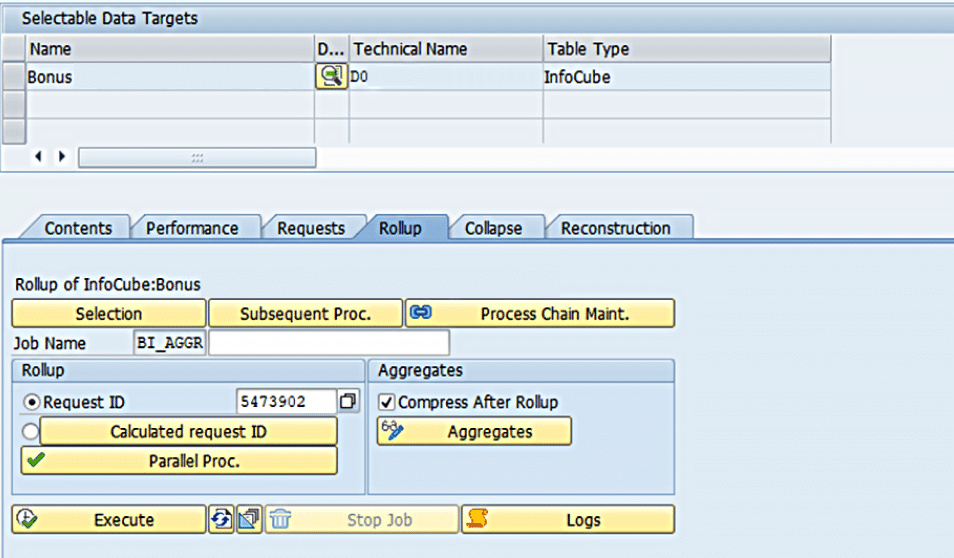
Change Run – Failure:
While running the process chain ACR will be getting failed due to the Master Data issues for any Infoobject it might be failed due to Lock Objects or once the dependency chain completes, we can repeat the step of the ACR and It will be successful.
Sometimes ACR will be failed due to Master data we need to check the messages why it has ben failed it will show the any ID so if we want to fix this Goto à RSA1 à Tools à Apply Hierarchy/ Attribute Change à Monitor and Start Terminated change Runs.
Go to RSA1-> Tool -> Apply Hierarchy/Change Run -> select the appropriate Request in the list for which we have to run ACR -> Execute.
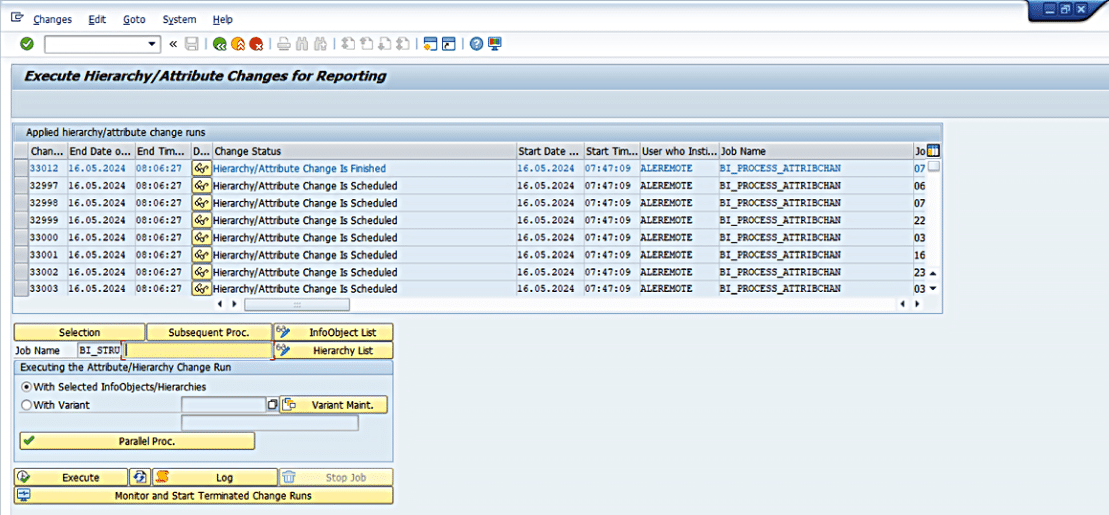
Inactive Transformation:
There is a change when we have moved some changes to related to transformation to the production it might go for inactive status in production we can’t activate the transformation Manually so we have to activate by using the program.
Go to RSA1 -> select the transformation -> Activate.
In case of no authorization for activating the transformation in production system, we can do it by using the program – RSDG_TRFN_ACTIVATE
Try the following steps to use the program “RSDG_TRFN_ACTIVATE” here you will need to enter certain details:
Transformation ID: Transformation’s Tech Name (ID)
Object Status: ACT
Type of Source: “Source Name”
Source name: “Source Tech Name”
Type of Target: Target Name
Target name: “Target Tech Name”
A. Execute. The Transformation status will be turned into Active.
Then we can restart the job. Job will be completed successfully.
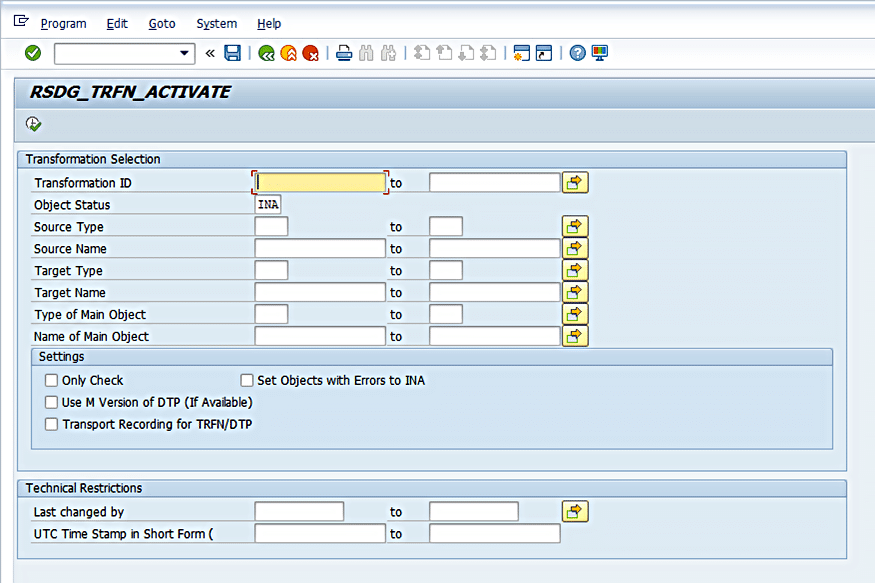
Process Chain Started yesterday and failed:
In such cases we will have to delete the previous day’s process chain log, to start the chain form the beginning (from Start variant).
Go To ST13-> Select the Process Chain -> Log -> Delete.
Or we can use Function Module for Process Chain Log Deletion: RSPC_LOG_DELETE.
Give the log id of the process chain, which we can get from the ST13 screen.
Then we can restart the chain.
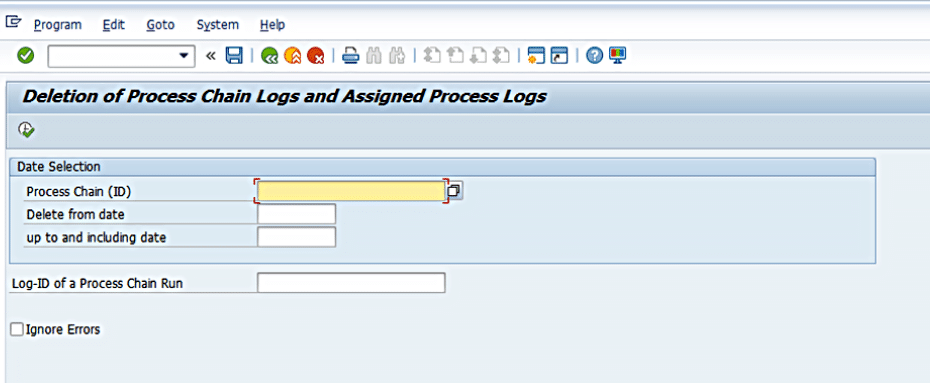
Process chain turning to finish by using program:
Sometimes, when there is no progress in any of the process chains which is running for a long time without any progress, we will have to turn the status of the entire chain/Particular step by using the Function Module.
Function Module: RSPC_PROCESS_FINISH
The program “RSPC_PROCESS_FINISH” for making the status of a particular process as finished.
To turn any DTP load which was running long, so please try the following steps to use the program “RSPC_PROCESS_FINISH” here you need to enter the following details:
LOG ID: The id of the parent chain.
CHAIN: Need to enter the chain name which has failed process.
TYPE: Failed step can be found by checking the table “RSPCPROCESSLOG” via “SE16” by entering the Variant & Instance of the failed step. The table “RSPCPROCESSLOG” can be used to find out various details regarding a particular process.
INSTANCE & VARIANT: Instance & Variant name can be found out by right clicking on the failed step and then by checking the “Displaying Messages Options” of the failed step & then checking the chain tab.
STATE: State is used to identify the overall state of the process. Below given are the various states for a step.
R Ended with errors
G Successfully completed
F Completed
A Active
X Canceled
P Planned
S Skipped at restart
Q Released
Y Ready
Undefined
J Framework Error upon Completion
T-code: SE37 and run the program.
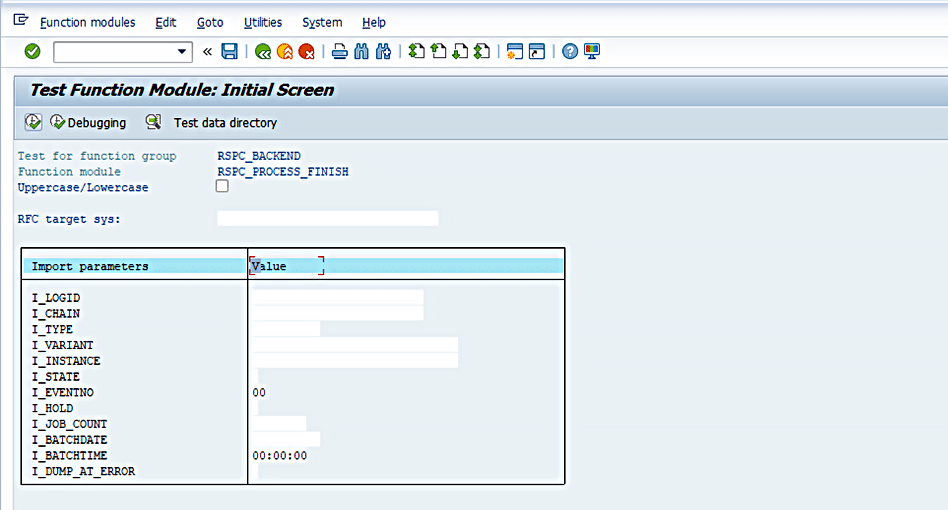

About the Author
M Ragu Raj
Technical Lead

About the Author
M Ragu Raj
Technical Lead